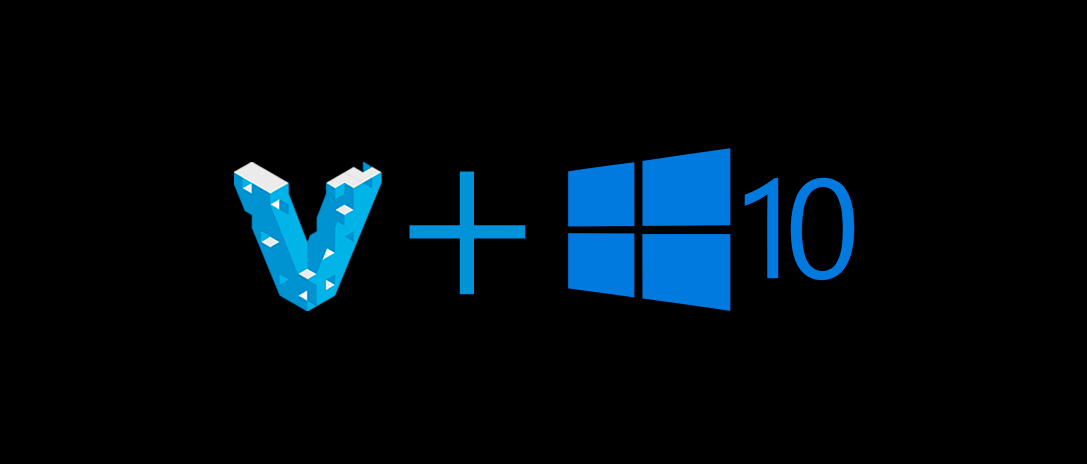
If like us, you’re one of those people who couldn’t wait for the release of Windows 10 and already have it up and running on your computer you may have had a problem with setting up Vagrant on it, due to changes in the OS’s security.
Now, when using the vagrant up command it comes up with this nasty error:
Progress state: E_FAIL
VBoxManage.exe: error: Failed to create the host-only adapter
VBoxManage.exe: error: Code E_FAIL (0x80004005) - Unspecified error (extended in
fo not available)
VBoxManage.exe: error: Context: "enum RTEXITCODE __cdecl handleCreate(struct Han
dlerArg *)" at line 70 of file VBoxManageHostonly.cpp
The fix
Letzgro has come up with a very simple workaround to make life on your new OS a little easier while we wait for a fix from VirtualBox.
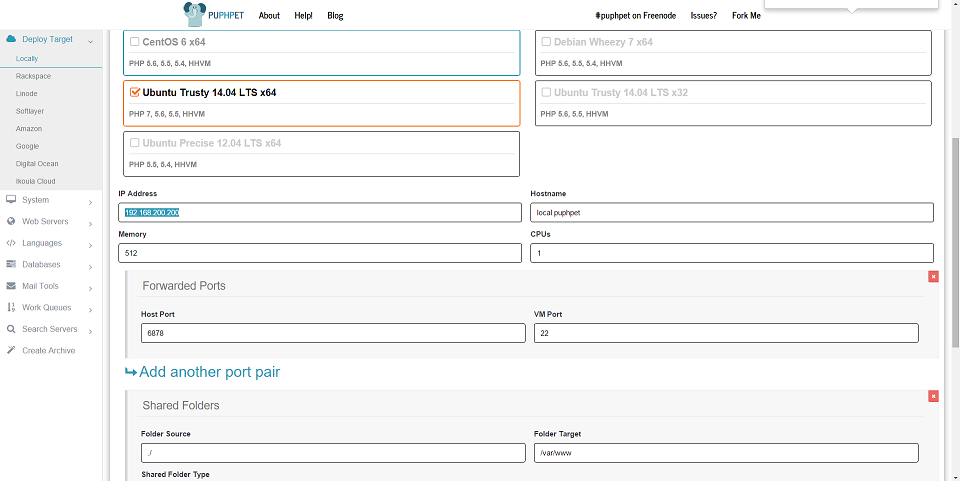
All you need to do is remember the IP address you came up with when setting up your virtual machine, PUHPET in our case.
Once you have the address follow these steps:
- Restart VirtualBox after the crash.
- Under Preferences > Network > Host-only Network adapters choose your virtual network adapter and edit it
- Paste the IP address you set up previously
- Change the last digit to .1
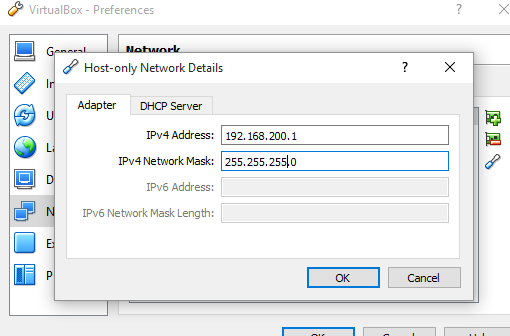
[divider type=”linebreak”]
In our example 192.168.200.200 becomes 192.168.200.1 This is in order to spoof the system to think that this adapter will act as a router.
- Change the network mask to 255.255.255.0
- Start your virtual machine with
vagrant upin the command prompt!
Happy programming!
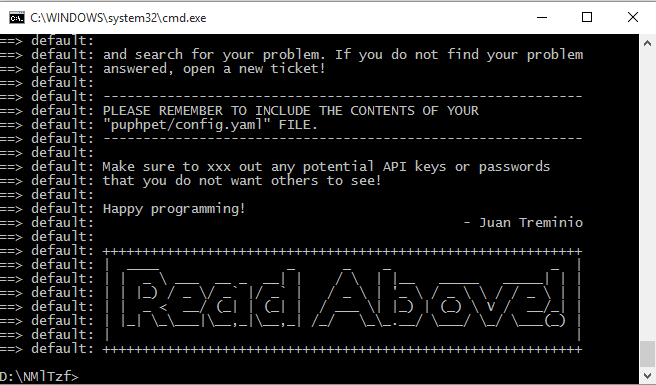
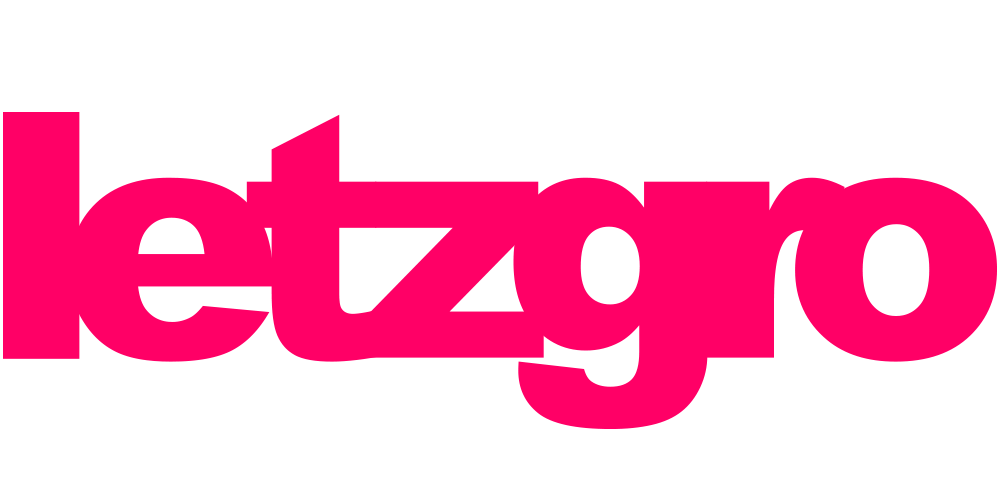
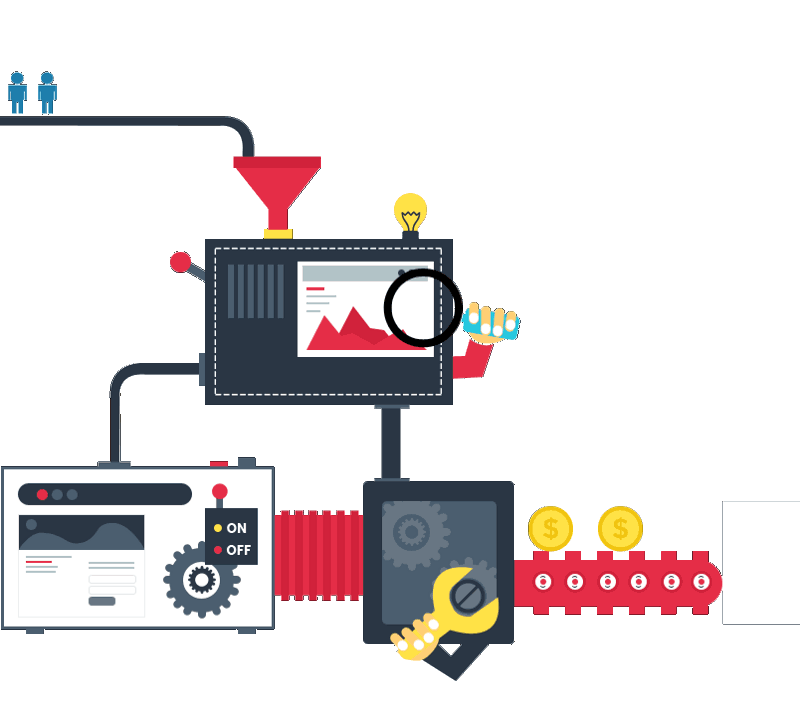

I use
Vagrant Version: 1.7.4
VirtualBox Version 5.0.6
I don’t have issue with IPs and network mask, for me it is fine.
But I had other issue “Warning connection timeout. Retrying …”
I use Ubuntu-x32 as vagrant virtual machine – it was important for fix this issue for me.
Then when You will see first 2 messages “Warning connection timeout. Retrying …”:
1. Run your virtualBox as admin
2. Double click on your virtual machine which you are try up via vagrant
3. in GUI select “Advanced options for ubuntu” ( http://i.imgur.com/JWa4UPq.png )
4. Then first item in next window (http://i.imgur.com/lGOxDO1.png)
I hope it help you to fix issue with vagrant.