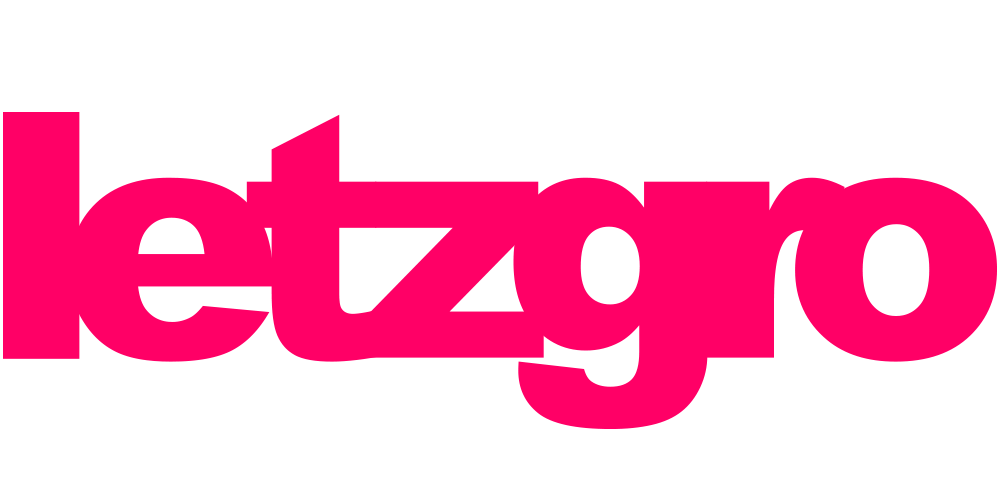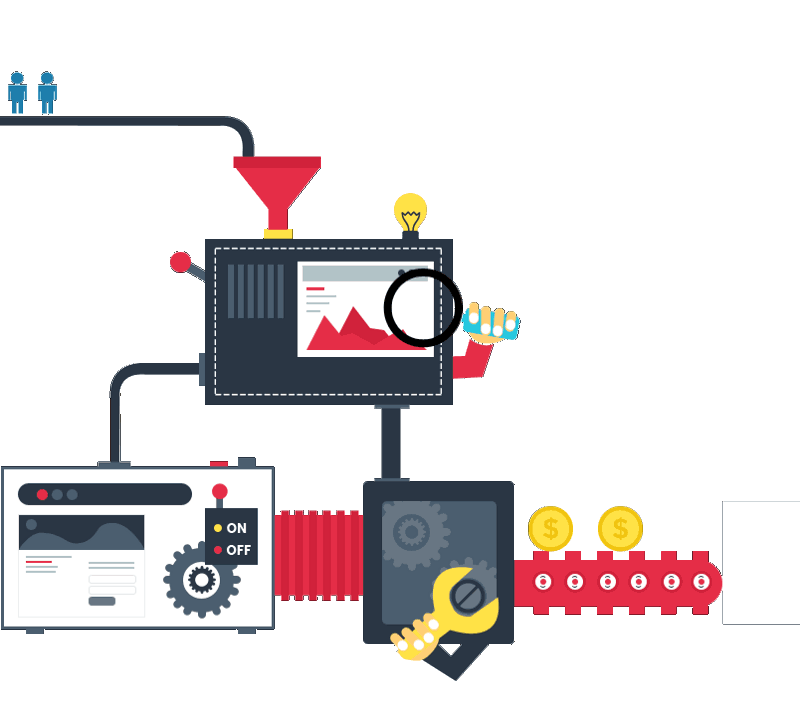Imagine you access your media library, which was thoroughly collected for years, from any place and any device. It looks fantastic, doesn’t it? By the way, with your own video streaming server you can turn this fantasy into reality. Besides, if you’ve already dealt with video streaming technology, you should know very well that to succeed here you’ll need a flexible and powerful server. In order to get one, you can either purchase preconfigured solution or make a streaming server yourself. If second option still makes you feel unsure – we will dispel your doubts. In modern rapidly developing world there are different solutions, by means of which you can build a streaming server. Let’s review the most trending ones.
BroadCam
For Windows users, one of the options is BroadCam. BroadCam is a tool that will easily transform your PC into a video streaming server for free. It’ll enable you to broadcast live or to stream videos from your storage. If you want to proceed with building your streaming server, ensure first that your connection bandwidth is minimum 128 kbps and your PC has any version of Windows OS installed. When everything is ready, you can download and proceed with installation of BroadCam Video Streaming Software. After successful installation it opens automatically. Directly from the home screen you can either stream live or add your pre-recorded files. When you’re ready for live broadcasting, just click Connect button. For sharing your stream with any other viewers, you’ll need to get its link. Simply click on Options menu and you’ll find both your local and public network addresses. Share this link online to invite others, who might be interested in following your stream.
Furthermore, with BroadCam you have an option to choose between dial-up and broadband video quality during live and on demand streaming, the same thing can do your viewers. Besides, while streaming, you can add a custom-made watermark or a banner on the screen, in such a way promoting your business to the target audience. Moreover, you can install Debut Video Recorder software to make videos beforehand the broadcasts. Also, use VideoPad Video Editor software – to modify your video recordings later on. BroadCam is user-friendly and you can deal with it even without any technical background. It is up to you whether to download a free version or to purchase BroadCam Pro, which will broaden your capabilities with this software.
VLC
Another popular solution – VLC, which is a well-known media player, can be customized and perform as your own streaming server. By means of this tool you can build your streaming server on any OS. To begin with, check if you have VLC Media Player installed on your PC. In case you do not have it – just download this player free of charge. By the way, you can broadcast via VLC without setting up any complex streaming server configurations. While following further instructions you can start a streaming session very soon. First of all, open VLC Media Player, click on Media menu and select Stream. Then, in Open Media window you can add your media files for streaming. Here you have several options: to select some local media content on the tab File, to pick any CD or DVD from the Disc tab, or to stream video from specific device at the tab called Capture Device. After that, click Stream button. It’ll open Stream Output window, where you’ll see the source of the media. Click Next to move further. Next step will be choosing destination of your stream. Select appropriate protocol from Destinations drop down and click Add. As far as VLC sustains such protocols as HTTP, RTSP, UDP, Icecast and the others, you can select the one which will perfectly fit to your content. Besides, for monitoring the stream on the local computer, you should add a tick to Display locally check box. If your selected destination is HTTP, then, you’ll be able to assign the path in the next window. However, the default path works fine as well. Also, for HTTP protocol, you should select 8080 port. Then, proceed with Next and Stream buttons and enjoy your broadcast.
FFmpeg
One more option for making a video streaming server is FFmpeg, which is one of the most outstanding multimedia frameworks. FFmpeg is capable of recording, streaming and converting media content. While being developed mostly on Linux, it can also be adjusted to other OS such as Mac OS X, iOS, Android and Microsoft Windows. If your aim is live or recorded broadcast, you cannot do without ffserver. The principle of its work lies in transmitting streams encoded by ffmpeg to HTTP, RTSP and RTP clients.
For setting up your streaming server, download and install ffserver. After that, create a configuration file, which is a key element for successful work of the media server. You might need programmers’ help to deal with it correctly. When the configuration file is ready, start your server and specify this file. The easy way to do it is to run a command – ffserver -f /etc/ffserver.conf. When setting up process is completed and your server runs smoothly, you can proceed with adding input sources to it. You should consider that without input sources your server will stream nothing. To avoid this scenario, connect input sources to ffserver, while using this command ffmpeg <inputs> <feed URL>.If everything is fine at this step, you can watch your stream while connecting ffplay to ffserver, simple command for this purpose is ffplay <stream URL>.
HTTP Dynamic Streaming
HTTP Dynamic Streaming or HDS, a new technology developed by Adobe Systems for providing on demand and live video streams by means of regular HTTP connections, is one more way to make a live streaming server. The number of its advantages includes: multi-bitrate support, which means adapting video quality due to the bandwidth speed, ability to move to any part of the video without waiting for its full download, live video streaming support, DVR function, and quality of service assurance.
In case you are eager to implement this technology to your streaming processes, you should install and set up Adobe Media Server 5 software. You can download 30-days trial version of it for free on Adobe website. Besides, there are many versions of this product, so that you can choose the one that will meet all your business requirements. Those people, who deal with online publishing and delivering media content of high quality for big audience, will find this software extremely useful. Adobe Media Server 5 works on Windows, Linux, iOS. Moreover, it supports a bunch of modern protocols: HTTP, RTMP, RTMPE, HLS etc. More than this, the server uses verification of swf files in order to increase security level. Considering all abovementioned advantages, Adobe Media Server is one of the best variants for providing high-quality, protected, and flexible video streaming experience.
Sometimes, it’s still hard to choose the best tool to build a video streaming server on your own. Just let video streaming developers help you set up your perfect video streaming server.