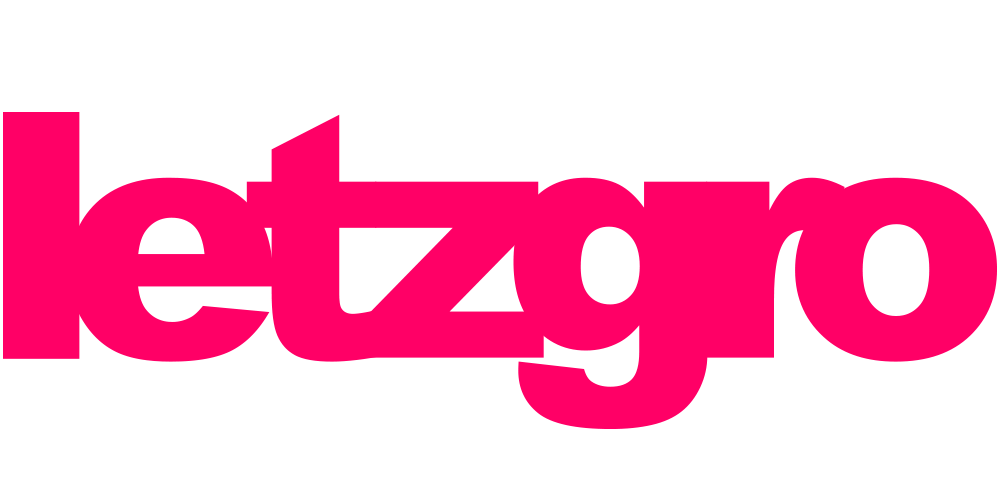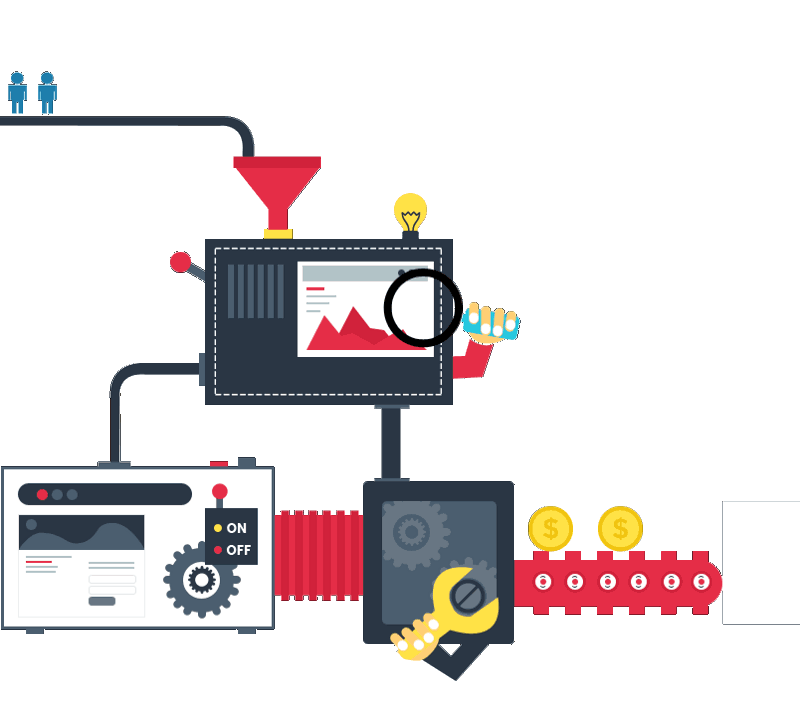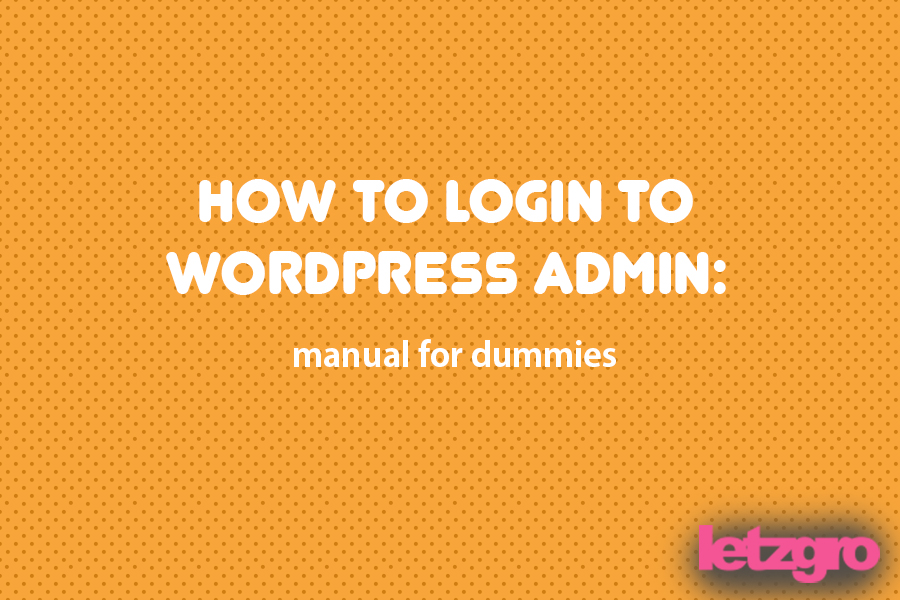
WordPress is a free CMS which means a content management website system. WordPress is completely written in PHP and it’s completely open source. The main privilege of WordPress is an incredible ease and simplicity in using. You can create such websites which you want with WordPress and it can be from personal pages and blogs with articles to large online stores, anything you want. Moreover, there are free and commercial plugins, extensions, themes and templates for WordPress with their help you can completely change the appearance of your site, blog or page and its functionality.
WordPress is one of the wells known among any types of web developers and widely used CMS in the whole world, especially among beginners who are just getting started with creating websites. So it is not strangely that among some “dummies” sometimes the question arises – how to login to WordPress admin?
Where to find the button to enter the admin panel of your WordPress CMS?
[announce]
Initially in any theme for WP there are no separate buttons to log in to WordPress account. That implies that you can’t just make a couple of clicks on some button and get access to the admin panel. But, you can always create a beautiful button or link on your own website, or add a hypertext link somewhere you want which will lead you to log in the admin panel.
Or, for more convenience, you can set a special reference on your website for login into WordPress admin, it should be done at the layout stage or you can just draw an object, and then insert it into your website template. If you want to make a text link to the administration panel somewhere on the website, you can do it in the embedded text editor with the hyperlink inserting.
How does the login link to the admin panel look like?
If there is no button, widget or link to log in to your admin panel on the website you need to manually write the link in the address bar.
In WordPress login is performed through wp-admin.
- To get to the “backstage” of your personal site you need to append words “wp-admin” to the URL. This means such a record should appear in the address line:

Then you press Enter and there such a window appears:
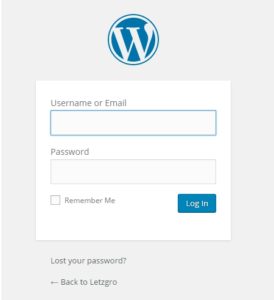
- Then you should input your username under which you registered and password.
- If you visit from your computer or your portable gadget, you can put a tick in the checkbox next to «Remember Me» that allows you not to enter a passphrase and login every time you cause this window.
- If you forgot your password or just lost the notebook where it was written with a pencil, just click on the button with «Lost your password» words.
If you have troubles with accessing to the admin panel on WordPress, or if you just have no time to administrate your site, please refer to our company Letzgro. We`ll help you at any stage of development, promotion and administration of website on WordPress or any other CMS.