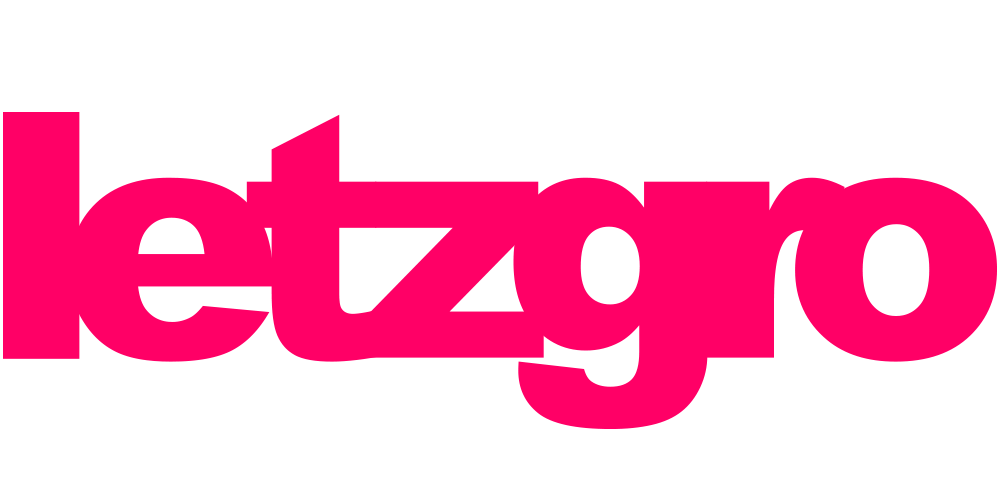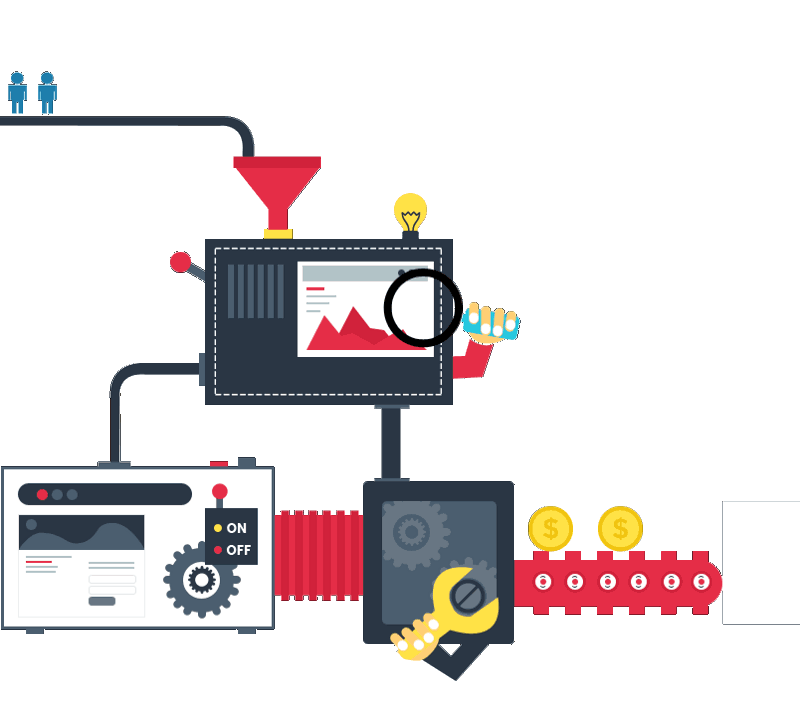[vc_row][vc_column width=”1/1″]Managing your tasks and current projects via such business management solutions as ConnectWise, Autotask, Jira may become a serious pain point, especially if you’re involved in several projects at a time. What would you say if you had an assistant for managing your work in those systems? Moreover, the one which would immediately respond and perform required actions? Sounds interesting, isn’t it? Talented IBM Watson developers from Letzgro have already taken care of this and built such a bot. Are you curious about how it works? Keep on reading. We would like to share our experience of building a chatbot with IBM Watson services and the results of it with you.
Why IBM Watson?

You might be wondering why our developers have chosen IBM Watson for building this bot. There are a couple of reasons and the main one is IBM service called Watson Conversation, aimed at simplifying the process of perceiving and responding to customers’ requests. This service is based on the combination of most recent improvements in machine learning and a user-friendly interface, which enables its users to build a chatbot effortlessly. Moreover, with Watson Conversation users can create and train a system without having considerable experience in machine learning.
By means of combining several techniques, determining entities and intents, creating dialog options, Watson offers an integrated service that is capable of reproducing the conversation similar to a human one. While defining intents you’re able to prepare the system to recognize chat users’ requests without relying on exact phrases and words. Besides, it won’t take much time for a bot to get used to recently added intents and the whole process of training is fully automated. As for entities, which are exact parts of information to be extracted from the users’ responses, they are very useful in training the bot to receive different options of potential answers and react to them appropriately. Furthermore, the system enables you to integrate any other cognitive services that will improve the bots to such an extent that they’ll answer properly to the questions they are not trained for. As a final result, you’ll get a flexible and adaptive bot. Ultimately, this service provides IBM Watson developers with an opportunity to deploy their bots literary anywhere including corporate websites, social media, various messengers, and even on mobile.
How it works
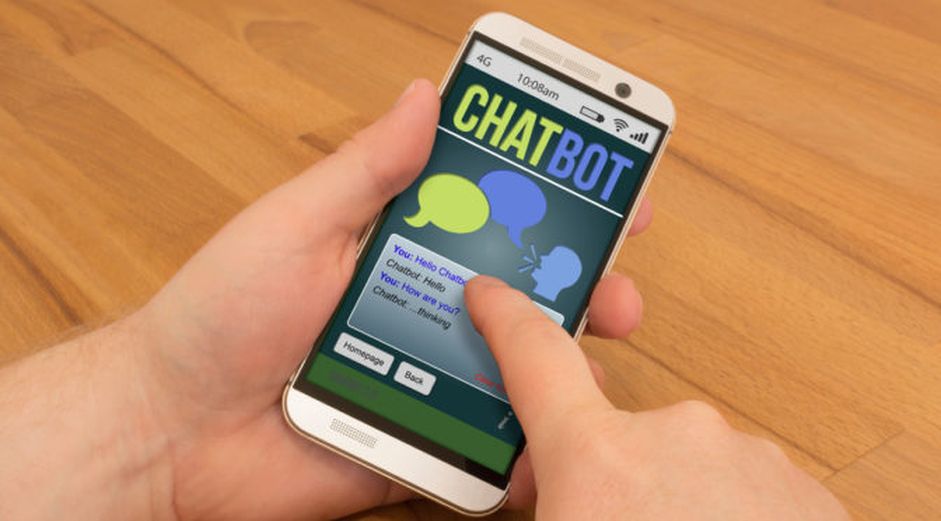
Taking into account all the above-mentioned advantages of IBM Watson Conversation, it’s easy to explain why this service is widely used for creating chatbots. Let’s take a close look at the bot built by our developers with this service. Firstly, to get access to the bot, users have to register on our website. Then, they receive a code with the help of which they can launch the system on their own websites. After opening a dialog window, an interaction with the bot starts. The first thing that the bot asks a user to do is to log in via his/her email and name. Then, it checks if the email address provided is a valid one. If the email address is correct and such a user exists indeed, the conversation will continue. The bot can perform various actions in ConnectWise and Autotask on user’s request. For example, it creates a new ticket, checks the existing ones, changes the status of a ticket or even closes it. Besides, this bot can schedule a meeting at a suitable time for a user. If a user changes the status of the task into “critical” the bot will offer him to connect immediately to the person mentioned in the task. Moreover, it will suggest several options of how to contact the person via cell number, work phone or even Twilio. In the nearest future, Letzgro developers will enhance this bot with more features to make it comprehensive.
How to build a chatbot with Watson Conversation

To begin with Watson Conversation, you should have an account at Bluemix. In order to get one, you can sign up for free on the IBM website and start your trial for 30 days. After signing in, select Conversation in the catalog of IBM services. Then, proceed with creating the service instance. As soon as you are set up to work, navigate to the services section on the dashboard and pick Conversation. On the next screen click on Launch tool button. At this stage, you’ll create a workspace. Please take into account that for every bot, which you build here, you’ll need a separate workspace, as it contains configuration data of a bot. In the workspace you’ll name your bot, add a description and select the language. Now go to Intents tab and create some new ones. Actually, intents are the actions that chat users will perform by means of your chatbot. For making a new intent just click on Add intents button and specify its name. Then, add a few options of clients’ requests that are suitable in this case. You can start with a basic intent such as “greetings”. As soon as you’ve finished working on intents and trained your bot, go to Entities tab. At this tab you’ll add and group entities that relate to similar responses in dialogs. Then you can continue with scaling up the conversation tree further. In the initial node you’ll notice two “+” signs – one at the bottom and another to the right. They stand for two completely different ways of expanding the conversation. The plus sign at the bottom creates a parallel track of interaction and the one on the right – a dependent track. Once you’ve finished with this, you’d better spend some time testing your bot in a test interface to ensure that it acts in a proper way. Finally, you can proceed with connecting your chatbot to third party tools or integrating with other services. Frankly speaking, at this stage you’ll need assistance of professional IBM Watson developers in order to succeed with this implementation.
IBM Watson has plenty of services for building exceptionally smart chatbots. At Letzgro, we have a team of experienced developers who have successfully completed lots of projects using IBM Watson services and are open to new projects and challenges. Are you still wondering how your next chatbot with IBM Watson will look like? Contact us today and let’s build it.[/vc_column][/vc_row]