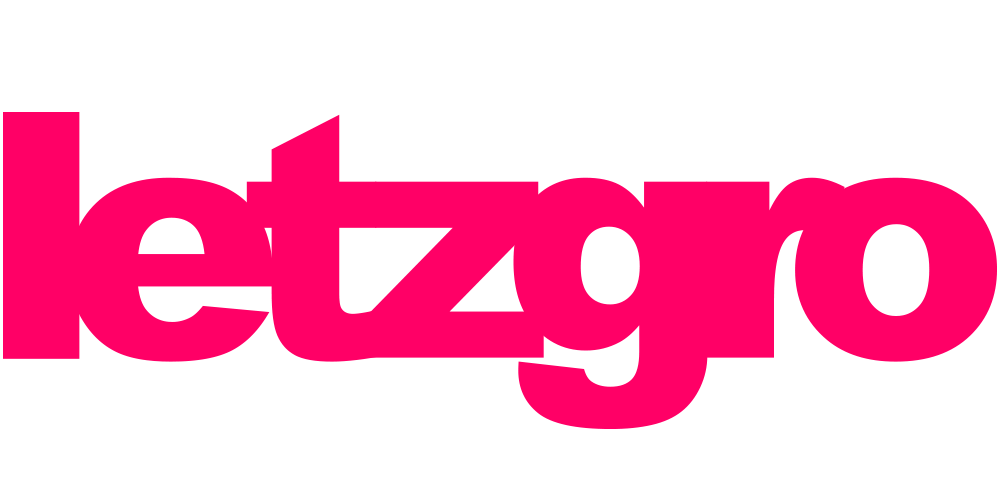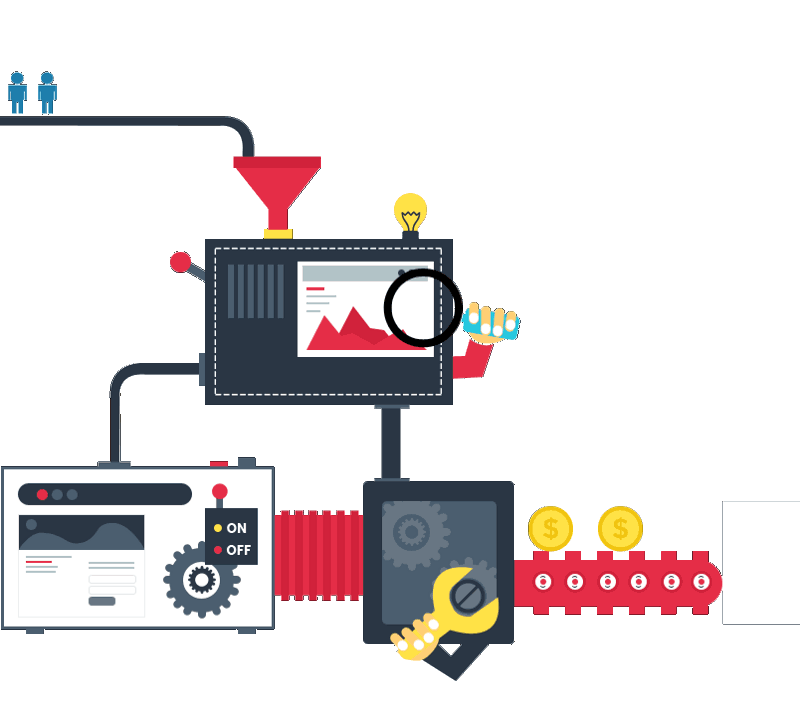VLC is a unique solution, developed by VideoLAN project, which incorporates the functions of a media player and a streaming server. Nowadays, VLC streaming server is extensively used for Internet and LAN video streaming due to the variety of its advantages.
VLC exceptional functionality
Firstly, VLC is a multiplatform solution and it works perfectly on any operating system. You can install it effortlessly on Windows, Linux, Mac OS X, QNX or even Solaris. Moreover, if you want to use it on a mobile device – just go ahead and proceed with installation process on iPhone, Android or any other smartphone. However, be aware that in order to stream via VLC from one device to another, it should be set up on both devices.
Secondly, VLC as a live video streaming server supports almost all media formats. In such a way, with VLC it is not obligatory to download extra codecs for playing or streaming specific formats of media, which is a common thing for many other video client applications. Furthermore, it can also play the files which are corrupted or incomplete, for example, those which are still downloading over P2P network. Besides, VLC sustains MPEG-TS format, which is used for transmitting audio and video data from security cameras. According to this, VLC server provides live video streaming during the process of digitalizing MPEG-TS files. This is one of the greatest advantages of VLC streaming server, as it enables users to watch the video from security cameras at the same time when it’s playing.
However, you will discover various other opportunities of video streaming via VLC server only while doing this yourself. For instance, if you start your first live broadcast with VLC you’ll find out that there are several media sources available. They vary from the content of your local media library, DVD, CD disks or particular devices like webcam etc. Besides, VLC media player is integrated with different online services. So, you can watch TV or even listen to your favorite radio online. What is more interesting is that you can also record any part of live video streams and add it to your personal library.
Streaming by means of VLC
What can be better than a free media server? Perhaps, the one which is not only free, but is also simple in-use. First of all, it refers to VLC as a streaming server, because you can work with it without effort even if you’re not a tech-savvy person. In all probability, you want to try it in practice right now. In this case, install VLC media player and start your stream with the steps below.
- Open VLC player and select Stream from Media menu.
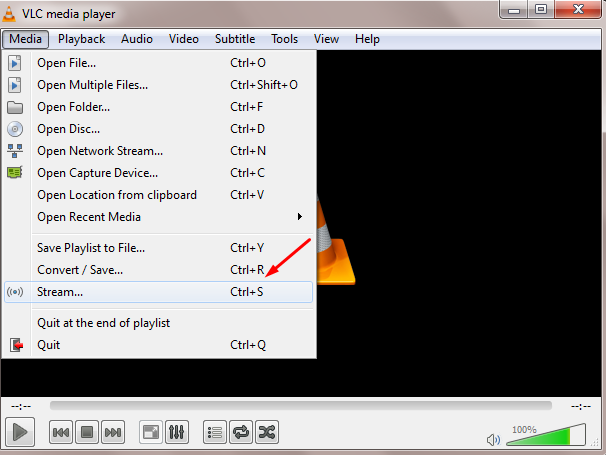
2. Click Add in order to select files that you want to stream in Open Media window. Once files for streaming are chosen, click Stream to move further.
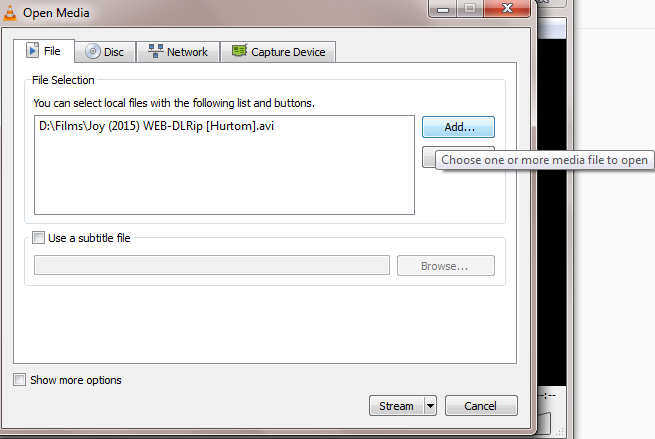
3. Then, you’ll see the source of your media, which is added by default. Press Next to continue.
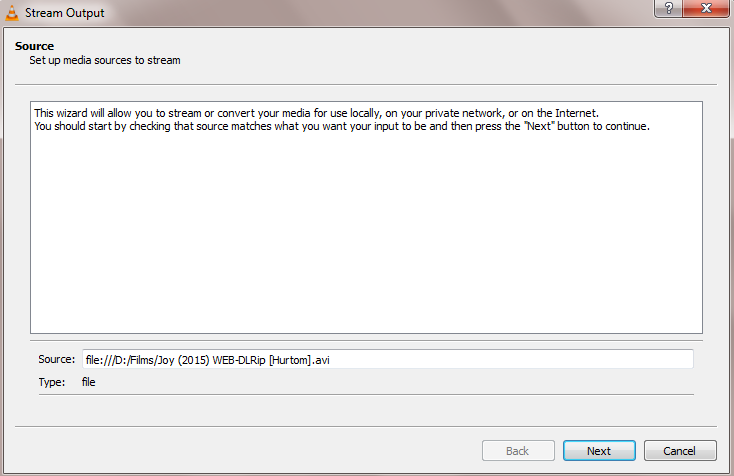
4. In Destination Setup window choose correct destination due to the format of your media files. At the next step you’ll notice the server port which is set automatically. However, you can change it, if needed.
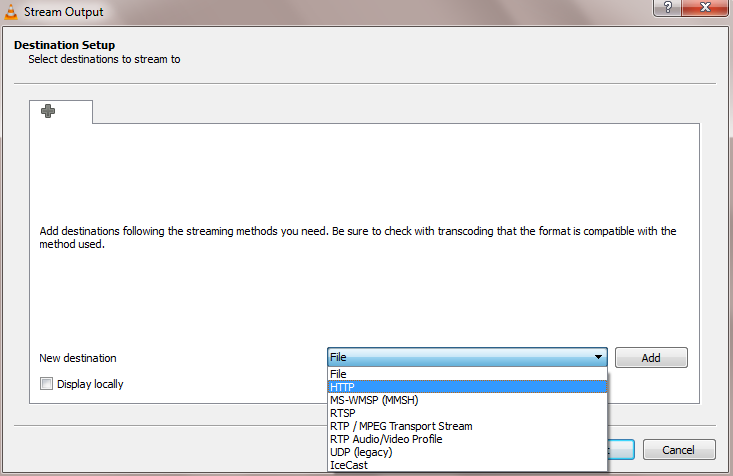
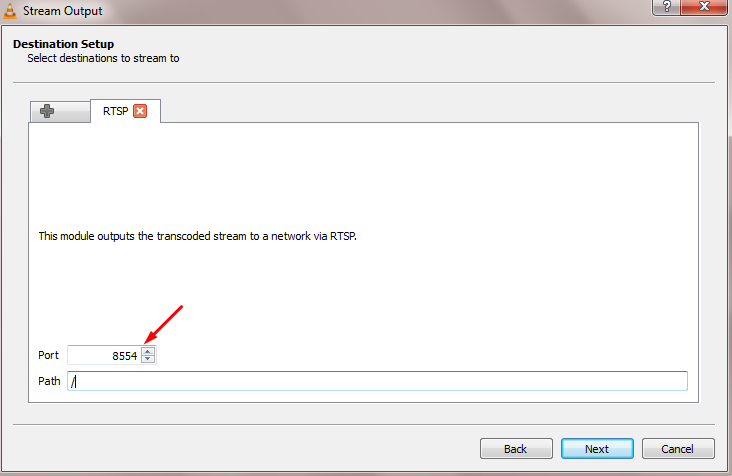
5. Click Next, until you see Option Setup window. On this screen you will find generated stream information, from which you can extract the stream url. Keep in mind that this url points to your local computer. For sharing your video stream with other users take the url, as it’s highlighted on the screenshot below, and insert your server address after two slashes.
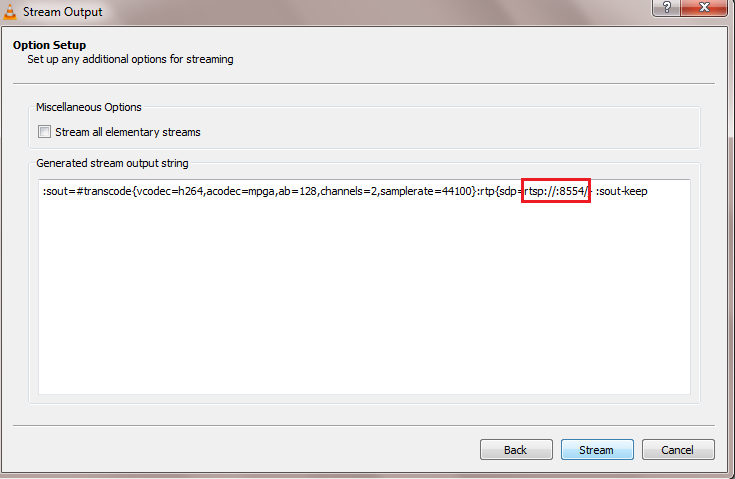
Here are few instructions, in case you want to join any other streams.
- Click Open Network Stream from Media menu section.
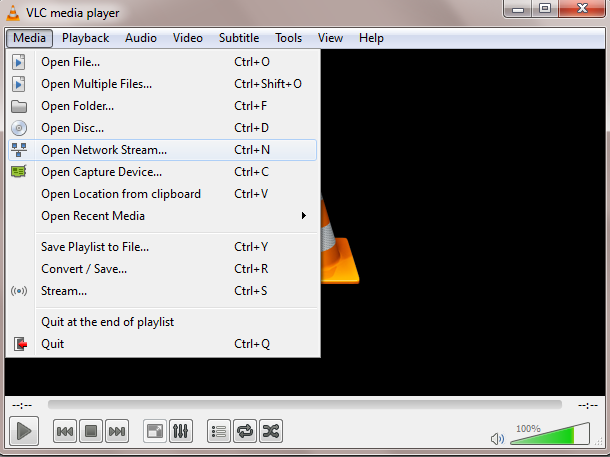
2. Enter stream network url.
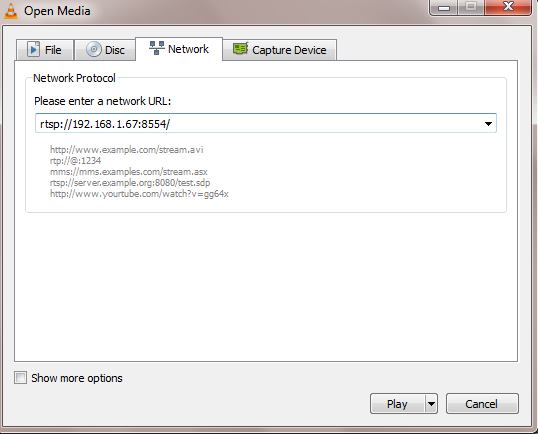
3. Press Play and enjoy the stream.
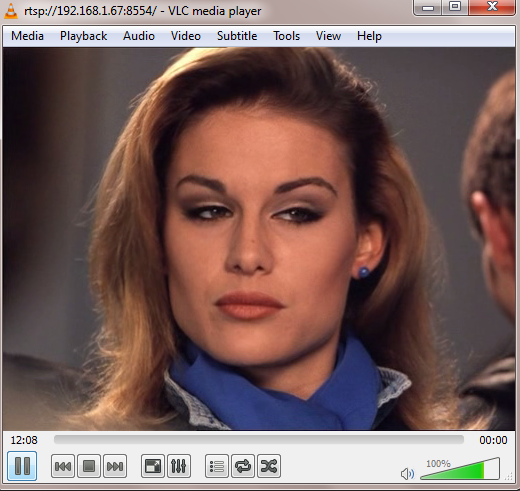
Do you want to find out how you can benefit from implementing video streaming into your business? Contact our developers for more detailed information.